Organizing your analyses
GoFigr organizes data hierarchically:
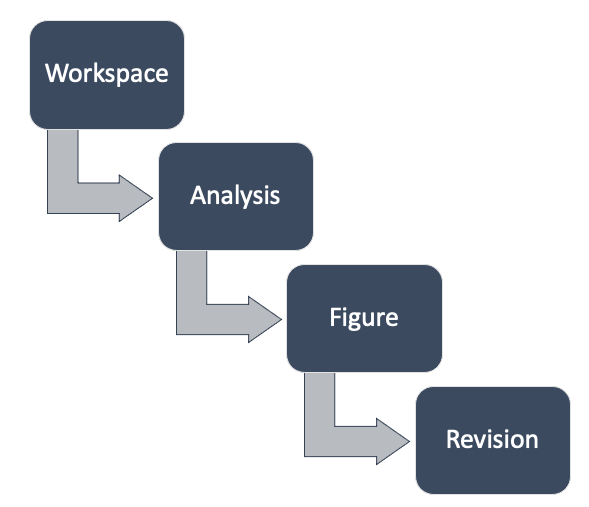
- Workspace:
A workspace is the place for a team to collaborate. A workspace can contain multiple analyses, which are automatically viewable by other members of the team. Billing also happens per-workspace.
- Analysis:
An analysis contains multiple related figures. These will usually correspond to a single Jupyter notebook.
- Figure:
A figure represents a single visualization, and can contain one or more revisions.
- Revision:
A single version of a figure. Contains image data in multiple formats, metadata (arbitrary JSON), and, optionally, dataframes used to generate the figure.
Primary workspaces
Each user has a primary workspace created at account registration. This workspace is permanently tied to your account. While this workspace can be shared with others, for collaboration we recommend creating a separate workspace. That way you can transfer ownership later if you need to.
Best practices
In the web app (https://app.gofigr.io), create a workspace for your team/organization and add your teammates.
2. Create a separate analysis for each notebook. The library can do this for you automatically (see Jupyter setup)
A figure should correspond to a single
plt.figure()
Notebook configuration
Load and configure the extension at the top of your notebook. Please customize
as needed (see gofigr.jupyter.configure()):
%load_ext gofigr
from gofigr.jupyter import *
configure(auto_publish=True,
workspace=FindByName("Boilerplate Co", create=False),
analysis=FindByName("Clinical Trial #1", create=True),
default_metadata={'requested_by': "Alyssa",
'study': 'Pivotal Trial 1'},
annotators=DEFAULT_ANNOTATORS)
Auto-publish
When you use auto-publish functionality, GoFigr will automatically create figures based on your plot’s title. As long as the title doesn’t change, all subsequent revisions will be captured under the same figure.
To keep things tidy and organized, we recommend calling publish for each figure and specifying
the appropriate GoFigr target figure:
publish(fig=plt.gcf(), target=FindByName("My first figure!", create=True))
Figures published this way will only be published once even with auto-publish turned on.
All figures are published under the analysis specified during the call to gofigr.jupyter.configure().