Getting started with GoFigr in R is easy! We support both interactive sessions in RStudio as well as integration with knitr.
Step 1: Register for a GoFigr account
Register for an account here: https://app.gofigr.io/register
Step 2: install the client library
library(devtools)
devtools::install_github("https://github.com/gofigr/gofigR")Step 3: Load the library and configure with gfconfig
The wizard will prompt you for a username and password, and will automatically generate an API key for you.
> library(gofigR)
Attaching package: ‘gofigR’
> gfconfig()
-------------------------------------------------------------------
Welcome to GoFigr! This wizard will help you get up and running.
-------------------------------------------------------------------
Username: demo
Password: *******************
Testing connection...
=> Success
API key (leave blank to generate a new one):
Key name (e.g. Alyssa's laptop): work laptop
Fetching workspaces...
| Number|Name |Description |API.ID |
|------:|:-----------------|:----------------------------|:------------------------------------|
| 1|Primary Workspace |demouser's primary workspace |98f328fc-f984-482c-b7f6-8ed272527a42 |
| 2|Rocketship Bio |Let's do some science |bff6c952-fb2c-4333-80e5-5dc7291d47cc |
| 3|Plotly demos |N/A |1424ea0f-7d42-4ef5-9ba8-41aa9c5b1a94 |
Please select a default workspace (1-3): 1
Configuration saved to /Users/maciej/.gofigr. Happy analysis!Step 4: Open your Rd file and call gofigR::enable in the setup chunk
```{r setup, include=FALSE}
library(gofigR)
gofigR::enable(auto_publish=TRUE)
```That’s it! From now on, all ggplots will be published automatically:
```{r correlations}
p <- ggplot(mtcars, aes(x=wt, y=mpg, color=cyl, size=cyl)) +
geom_point() +
theme(legend.position="none")
plot(p)
```If you do not wish to enable automatic publishing, you can still publish plots manually with publish:
p <- ggplot(mtcars, aes(x=wt, y=mpg, color=cyl, size=cyl)) +
geom_point() +
theme(legend.position="none")
publish(p, "My manually published figure")Both knitr and interactive use within RStudio are supported:

If you want to publish output from base R plotting functions, you can capture those manually with gofigR::publish_base. Use the name argument to supply the figure name. For example:
```{r manual_capture, fig.width=8, fig.height=8}
library(RColorBrewer)
gofigR::publish_base({
base::plot(pressure, main="Pressure vs temperature")
text(200, 50, "Note the non-linear relationship")
}, data=pressure, figure_name="Pressure vs temperature")
gofigR::publish_base({
# The mtcars dataset:
data <- as.matrix(mtcars)
coul <- colorRampPalette(brewer.pal(8, "PiYG"))(25)
heatmap(data, scale="column", col = coul, main="Visualizing mtcars")
}, data=mtcars, figure_name="Cars")
```The data argument, if provided, specifies which data to associate with the figure (it will be stored as an RDS file). Here’s what that looks like inside RStudio:

Example Knitr output
You can view the knitted output for the examples above here:
Next steps & getting help
For more documentation, please checkout the README included with the library, also available here: https://github.com/GoFigr/gofigR/.
You can also reach out to support@gofigr.io with any questions!